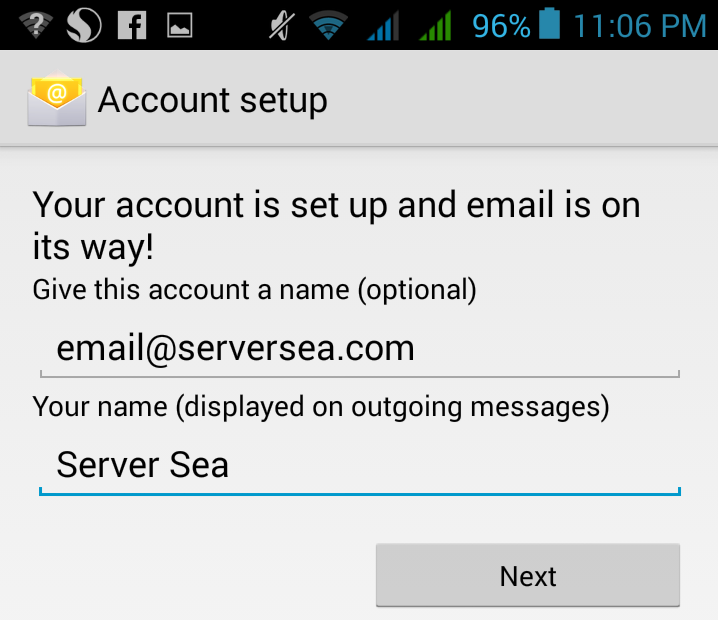In this article you will learn that, how to configure your email account on Andriod using POP3 Settings.
Step 1. Open Mail in your Mobile's settings.
Step 2. Type email address and its password in User and Password Field.
..png)
Step 3. Now select account type which is POP3 in our case.
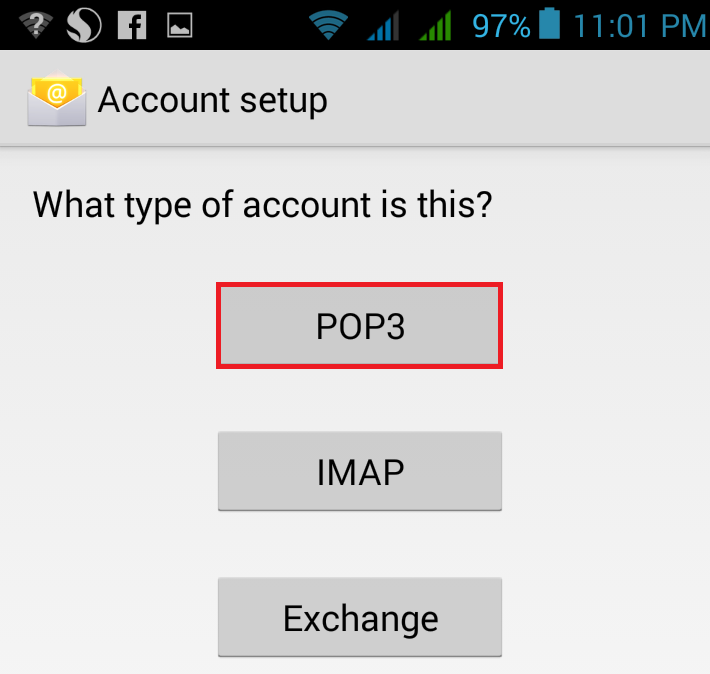
Step 4. Now Fill the required information and Click Next.
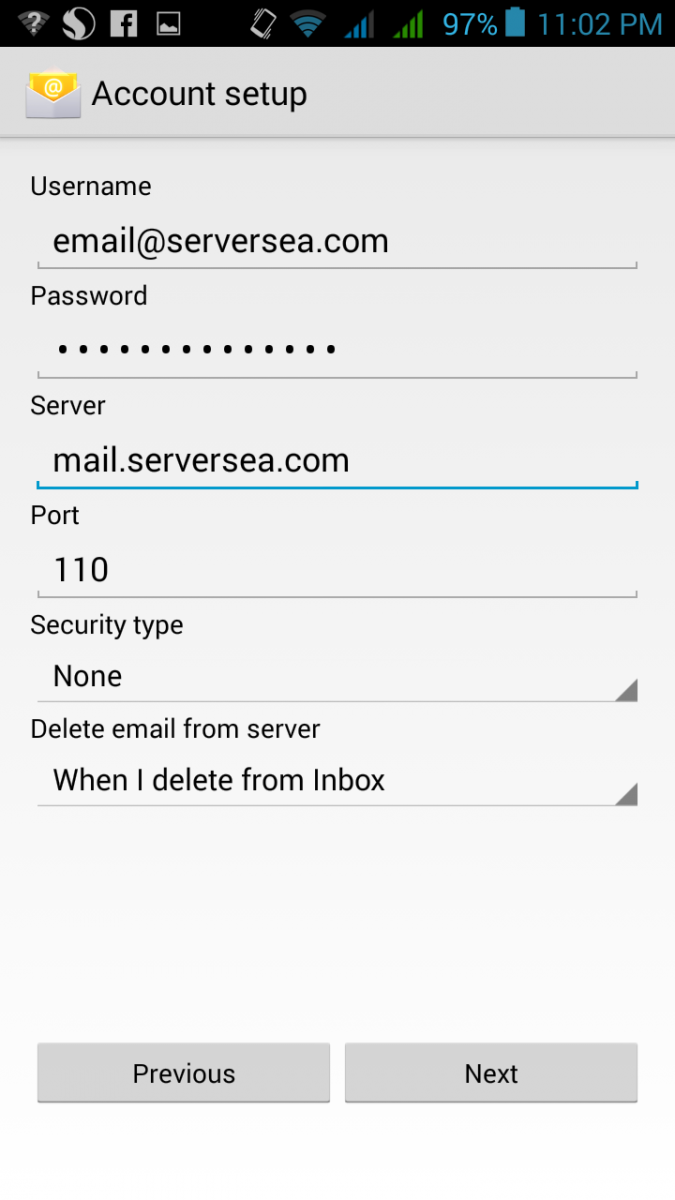
Note: Replace yourdomain.com with your own domain
Username: email@yourdomain.com
Password: Use the email account's password.
Incoming Server: mail.yourdomain.com
Incoming Port: 110
Security Type: None
Step 5. Now Fill the required information and Click Next.
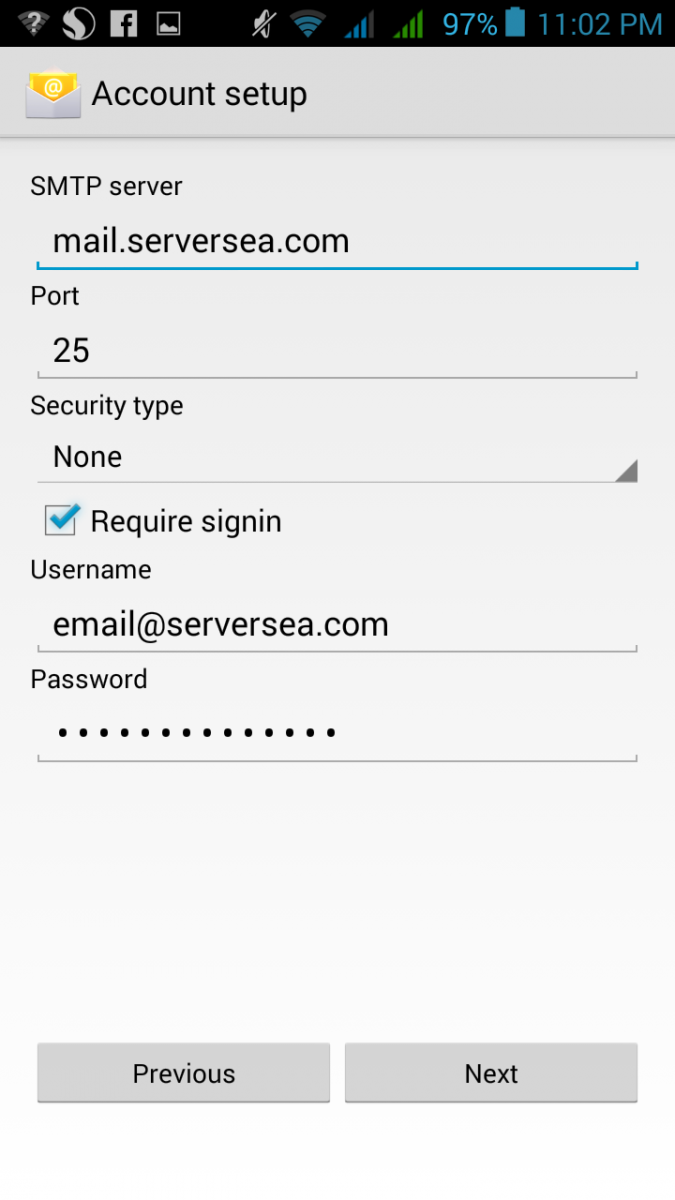
Outgoing Server: mail.yourdomain.com
Outgoing Port: 25
Security Type: None
Username: email@yourdomain.com
Password: Use the email account's password.
Step 6. Now you can check inox frequency after 15 minutes. Also check options notify when email arrives and Configure sync size per email.
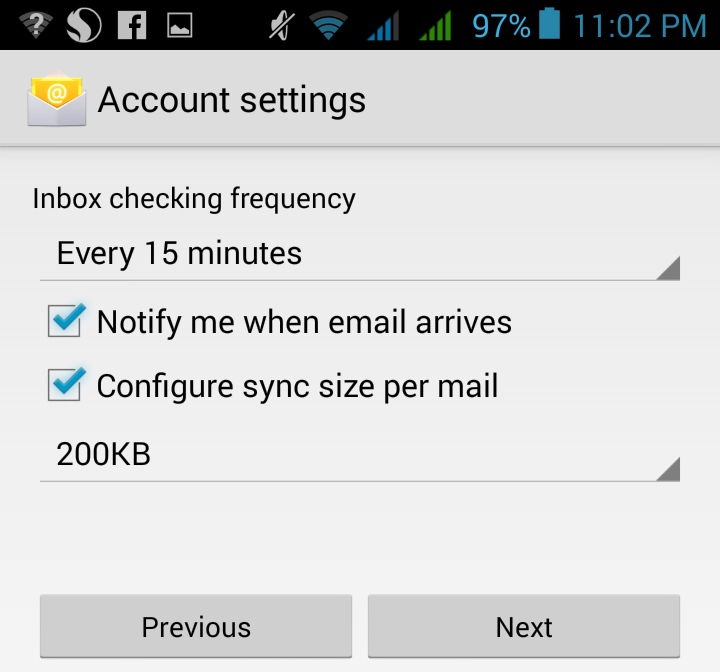
Step 7. Your email account is configured and you can send/receive emails now. Give your account a user name of your choice.